As an Amazon Associate, I earn from qualifying purchases.
There may be some simple reasons why your Hisense TV won’t connect to wifi. But there is no need to worry about it. However, smart TVs are highly dependent on a stable internet connection. Wifi connectivity is required for streaming services, app updates, and even basic browsing. However, many users need help connecting their Hisense TVs to wifi. This guide will explore why your Hisense TV can’t connect to wifi and offer practical solutions to fix these issues.
Basics Issues Hisense TV Connect to Wifi
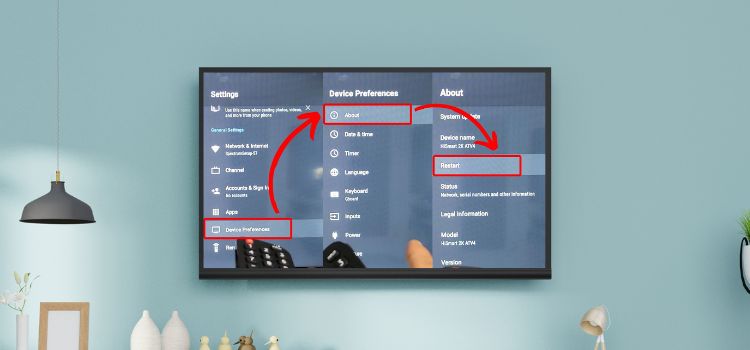
Before delving into specific issues, it’s essential to understand some basics about wifi connectivity. Wifi operates on radio frequencies. Usually, 2.4 GHz or 5 GHz bands, and any interference, hardware malfunction, or software glitch can disrupt the connection. Here are common problems and solutions:
1. Network Issues
Sometimes, the problem lies not with the TV but the network itself.
- Router Malfunction: Your router might be experiencing issues. Restarting it can often resolve temporary glitches.
- Signal Interference: Physical obstructions or electronic devices like microwaves can interfere with the wifi signal. Ensure the router is positioned in the middle, away from obstacles.
- Bandwidth Limitations: Multiple devices using the same network can strain bandwidth. Disconnect some devices to see if the TV connects.
2. TV Software Glitches
Smart TVs run on operating systems that occasionally suffer from software glitches.
- Firmware Updates: Ensure your Hisense TV firmware is up-to-date. Outdated software can cause connectivity issues.
- Restart TV: A straightforward restart might resolve transient software issues.
3. Incorrect Network Settings
Your TV’s network settings might be misconfigured.
- Wrong Password: Make sure you are typing the wifi password correctly by checking it twice.
- IP Settings: Ensure that your TV’s IP settings are set to ‘Automatic’ unless you have a specific IP address.
4. wifi Network Compatibility
Make sure your TV and wifi network are compatible.
- Network Frequency: Some Hisense TVs are compatible only with 2.4 GHz networks, not 5 GHz. Check your router settings.
- SSID Broadcast: Make sure your wifi network’s SSID (name) is set to broadcast. Hidden networks might not be detectable by the TV.
5. Router Security Settings
Security settings on your router might block the TV from connecting.
- WPA/WPA2 Security: Ensure your router uses WPA/WPA2 security. Other security protocols might not be compatible with the TV.
- MAC Address Filtering: If MAC address filtering is enabled on your router, ensure your TV’s MAC address is allowed.
6. Hardware Issues for Hisense TV Connect to Wifi
Occasionally, the problem might be with the hardware.
- Wifi Module: The TV’s wifi module might be defective. Contact Hisense support if you suspect this.
- Router Issues: The router itself might be faulty. Test it by connecting other devices to the Wi-Fi network.
Solutions to Hisense TV Connect to Wifi

Step 1: Restart Devices
- Restart Router: Unplug the router, wait 30 seconds, and plug it back in.
- Restart TV: Turn off the TV, wait a minute, and turn it back on.
Step 2: Check Network Settings
- Correct Password: Re-enter the wifi password carefully.
- Automatic IP Settings: Ensure the TV’s IP settings are automatic.
Step 3: Update Firmware for Hisense TV Connect to Wifi
- Check for Updates: Go to the TV settings for software updates.
- Install Updates: If an update is available, restart the TV.
Step 4: Optimize Router Placement
- Central Location: Place the router in a central location.
- Avoid Interference: Keep other electronic gadgets away from the router.
Step 5: Adjust Router Settings
- Network Frequency: Ensure the router broadcasts the 5 GHz and 2.4 GHz networks.
- SSID Broadcast: Ensure the SSID is not hidden.
- Security Protocol: Use WPA/WPA2 security settings.
Step 6: Contact Support for Hisense TV Connect to Wifi
- Hisense Support: Contact Hisense Support for further assistance if anything else fails.
- Router Manufacturer: If you suspect a router issue, contact the manufacturer.
Final Thoughts for Hisense TV Connect to Wifi
Wifi connectivity issues with your Hisense TV can be frustrating, but most problems have simple solutions. If you troubleshoot the network, TV settings, and router configuration methodically, you can often solve the problem without professional assistance. Regular updates and optimal settings can prevent many connectivity issues, ensuring your Hisense TV remains connected and functional.
Frequently Asked Questions

Why is my Hisense TV not detecting any wifi networks?
There are several reasons your Hisense TV might not detect any wifi networks:
- Router Issues: Restart your router to refresh the network.
- TV Location: Ensure the TV is within range of the router.
- Network Settings: Make sure the Wi-Fiwifi network SSID is set to broadcast and not hidden.
- Hardware Problems: There might be an issue with the TV’s wifi module. If the problem persists, contact Hisense support.
How can I check if my Hisense TV’s firmware is current?
To check and update your Hisense TV’s firmware:
- Press the ‘Settings‘ button on your remote.
- Navigate to ‘Support‘ or ‘System.’
- Select ‘Software Update‘ or ‘Check for Updates.’
- Download and install any available updates by following the prompts on the screen.
My Hisense TV connects to wifi but frequently disconnects. What can I do?
If your TV frequently disconnects from wifi:
- Signal Interference: Ensure no physical obstructions or electronic devices cause interference.
- Router Placement: Place your router in a central, elevated location.
- Bandwidth Issues: Reduce the number of devices connected to the network.
- Network Frequency: Ensure the router supports 2.4 GHz and 5 GHz bands, as some Hisense TVs may only work well with 2.4 GHz.
How do I reset the network settings on my Hisense TV?
To reset network settings on your Hisense TV:
- Press the ‘Settings‘ button on your remote.
- Navigate to ‘Network.’
- Select ‘Network Settings.’
- Choose ‘Reset Network Settings‘ or ‘Forget Network.’
- Reconnect to your wifi network by selecting it from the list and entering the password.
Why does my Hisense TV say “Incorrect Password” even though I’m sure it’s correct?
If your Hisense TV indicates an incorrect password:
- Re-enter Password: Double-check for typing errors, paying attention to case sensitivity.
- Special Characters: Ensure the password doesn’t contain special characters that the TV might not recognize.
- Router Settings: Confirm that the router is set to use WPA/WPA2 security and try changing the wifi password to something simpler.
- Restart Devices: Restart your TV and router and try entering the password again.
Amazon and the Amazon logo are trademarks of Amazon.com, Inc, or its affiliates.