As an Amazon Associate, I earn from qualifying purchases.
If you use an iPhone wireless earphone, you must know how to check your Earphone Battery. From making calls to listening to music and podcasts, the convenience of wireless earphones is unmatched. However, one common concern is monitoring their battery life to ensure uninterrupted usage. This guide will show you how to check the battery life of your wireless headphones on an iPhone. It covers a variety of models and brands and offers solutions for frequent problems.
Understanding Check Earphone Battery On iPhone Indicators

Before delving into the methods, it’s crucial to understand the different types of battery indicators you might encounter:
- LED Indicators on Earphones: Many wireless earphones have LED lights that indicate battery levels.
- Audio Prompts: Some earphones provide audio cues when the battery is low.
- Battery Status on iPhone: Most modern earphones can display their battery status directly on the iPhone screen.
Method 1: Use the Battery Widget to Check your Earphone on the iPhone
One of the easiest ways to check your earphones’ battery level is through the Battery Widget on your iPhone. Here’s how:
- Add the Battery Widget:
- Swipe right from the home screen to access the Today View.
- Scroll down and tap on “Edit.”
- Look for the “Batteries” widget and tap the green “+” button to add it.
- Check Battery Levels:
- As soon as it is added, the widget will show the battery life of your iPhone and any other Bluetooth-connected devices, including earbuds.
- Rearranging Widgets:
- To keep the Batteries widget easily accessible, you can rearrange the order of widgets in the Today View by dragging them to your preferred position.
Method 2: Checking Battery Status in Bluetooth Settings
Another straightforward method is through the Bluetooth settings:
- Open Settings:
- Go to “Settings” on your iPhone.
- Bluetooth:
- Tap on “Bluetooth” to see a list of paired devices.
- Battery Percentage:
- Next to your connected earphones, you will often see a small battery icon indicating the current charge level.
Method 3: Using the Earphones’ Companion App
Many high-end wireless earphones come with their companion apps, offering detailed battery information and additional features. For instance:
- AirPods:
- Open the AirPods case near your iPhone.
- The screen will display a pop-up indicating the battery life of the cases and the AirPods.
- Beats by Dre:
- To adjust settings and see the battery level, use the Beats app.
- Other Brands:
- The App Store lets users download apps from companies like Bose, Sony, and Jabra. These apps often provide detailed battery information and additional customization options.
Method 4: Using Siri to Check Battery Levels
Siri, Apple’s virtual assistant, can also help you check the battery status of your connected earphones. Saying “Hey Siri” or tapping the Side button will activate Siri. Then, ask:
- “What’s the battery level of my [earphone name]?”
Siri will then provide you with the current battery percentage.
Troubleshooting Battery Status Issues

Sometimes, you may encounter issues where the battery status is not displayed correctly. Here are some troubleshooting steps:
- Ensure Proper Connection:
- Make sure your earphones are correctly connected to your iPhone. Disconnect and reconnect them if necessary.
- Update Software:
- Ensure your iPhone and earphones run the latest firmware and software versions. In the Settings app, look for updates by selecting “General” -> “Software Update.”
- Reset Bluetooth:
- Turn Bluetooth off and then back on again. Go to “Settings” -> “Bluetooth” and toggle the switch.
- Restart Devices:
- Restart both your iPhone and earphones. Restarting the device can sometimes fix connectivity problems.
- Check for Interference:
- Make sure no other Bluetooth devices are interfering with this. Disconnect other devices if necessary.
Understanding Battery Health and Longevity
Maintaining the battery health of your wireless earphones is crucial for their longevity. Here are some tips:
- Avoid Extreme Temperatures:
- Extreme heat or cold exposure might shorten battery life. Store your earbuds in a space with a reasonable temperature.
- Regular Charging:
- Refrain from frequently letting the battery run down to 0%. Instead, regularly charge your earphones to maintain battery health.
- Use Original Chargers:
- To protect the battery, use the charger and cord that came with the device from the manufacturer.
- Firmware Updates:
- Keep your earphones’ firmware updated. Manufacturers often release updates that optimize battery performance and fix bugs.
Advanced Battery Management Tips
For those looking to maximize battery life, consider the following advanced tips:
- Optimize Settings:
- Lower the volume and reduce unnecessary features like noise cancellation when unnecessary.
- Single Ear Usage:
- Use one Earphone at a time to extend battery life, which is especially useful during calls.
- Battery Cases:
- Invest in a charging case that can provide additional battery life.
Final Thoughts for Check Earphone Battery On iPhone
Keeping track of your earphones’ battery life is essential for an uninterrupted audio experience. Whether you use the built-in features of your iPhone, companion apps, or voice commands via Siri, there are multiple ways to ensure you’re always aware of your battery status. Regular maintenance and proper usage habits will not only help in accurate battery monitoring but also extend the overall life of your wireless earphones.
If you use the techniques and advice in this tutorial, your earbuds will always be ready to go when needed.
Frequently Asked Questions
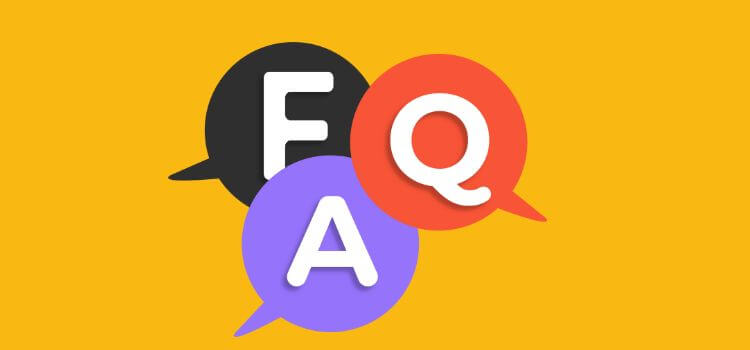
How do I add the Battery Widget to my iPhone to check my earphones’ battery level?
The Battery Widget can be added to your iPhone by following these steps:
- From the home screen, swipe right to get the Today View.
- After swiping to the bottom, select “Edit.”
- To add the “Batteries” widget, locate it and press the green “+” button.
- Once added, the widget will display the battery levels of your iPhone and any connected Bluetooth devices, including earphones.
Can I use Siri to check the battery level of my wireless earphones?
Yes, you can use Siri to check the battery level of your connected wireless earphones. Saying “Hey Siri” or hitting the Side button and requesting “What’s the battery level of my [earphone name]?” will activate Siri. You can ask Siri what % of your battery is left.
What should I do if my iPhone’s earphones’ battery level is not showing?
If the battery level of your earphones is not showing on your iPhone, try the following troubleshooting steps:
- Ensure your earphones are correctly connected to your iPhone. Disconnect and reconnect them if necessary.
- Ensure your iPhone and earphones run the latest firmware and software versions.
- Turn Bluetooth off and on again by going to “Settings” -> “Bluetooth.”
- Restart both your iPhone and your earphones.
- Make sure no other Bluetooth devices are interfering with this. If necessary, disconnect additional devices.
How can I check the battery level of my AirPods on my iPhone?
To check the battery level of your AirPods on your iPhone:
- Open the AirPods case near your iPhone.
- A pop-up window displaying the battery life of the AirPods and case will appear on the screen.
- Alternatively, you can include the Batteries widget in your Today View. For easy access to battery level.
Are there any apps that can help me Check the battery level of my iPhone wireless earphones?
Many high-end wireless earphones have companion apps that provide detailed battery information and additional features. For example:
- AirPods: Use the built-in battery status feature on the iPhone.
- Beats by Dre: Use the Beats app to check battery levels and customize settings.
- Other Brands: Brands like Bose, Sony, and Jabra offer apps on the App Store that provide detailed battery information and customization options.
Amazon and the Amazon logo are trademarks of Amazon.com, Inc, or its affiliates.