As an Amazon Associate, I earn from qualifying purchases.
To use a Sony Blu-ray player without a remote, there are several methods and alternatives that can help you regain control over your device. This guide will explore various techniques, from utilizing physical buttons on the player to leveraging smartphone applications and universal remotes.
Understanding Your Sony Blu-ray Player
Before diving into alternative methods, it’s essential to understand the basic functionality of your Sony Blu-ray player. Most models come equipped with a few physical buttons, which may include:
- Power: Turns the player on and off.
- Eject: Opens and closes the disc tray.
- Play/Pause: Starts or pauses playback (available on some models).
- Stop: Stops playback (available on some models).
- Skip Forward/Backward: Moves to the next or previous chapter or track.
Knowing which buttons are available can help you navigate your Blu-ray player without a remote.
Using Physical Buttons on the Blu-ray Player

If your model’s Play/Pause button is present, you can initiate playback from the player. Here’s how to do it:
- Insert the Blu-ray Disc: Place the disc into the tray and close it.
- Power On: Press the power button to turn on the player.
- Play the Disc: If your model has a Play/Pause button, press it to start the playback. If not, the disc might start automatically if it supports autoplay.
You may need to rely on other methods for models lacking a dedicated Play button.
Connecting to a Television Remote
You can control the player using your TV remote if you have a television compatible with your Blu-ray player. It is particularly effective if both devices are from the same brand. Here’s how to set it up:
- Connect via HDMI: Ensure an HDMI cable connects your Blu-ray player to the TV.
- Enable HDMI-CEC: Enable HDMI-CEC (Consumer Electronics Control) in the settings menu on your television. This feature allows devices connected via HDMI to control each other.
- Use the TV Remote: Once set up, you should be able to use your TV remote to control the essential functions of your Blu-ray player, such as play, pause, and stop.
Utilizing Smartphone Apps
In today’s digital age, many devices can be controlled via smartphone apps. Sony offers several applications to help you control your Blu-ray player without a physical remote. Here are some recommended apps:
- Sony Video & TV SideView: This official app lets you control various Sony devices, including Blu-ray players. You need to connect your phone to the same Wi-Fi network as your Blu-ray player.
- AnyMote Universal Remote: This app can control multiple devices, including Blu-ray players, using your smartphone’s IR blaster or Wi-Fi.
- ASmart Remote IR: Similar to AnyMote, this app turns your smartphone into a universal remote, provided it has an IR blaster.
Steps to Use Smartphone Apps
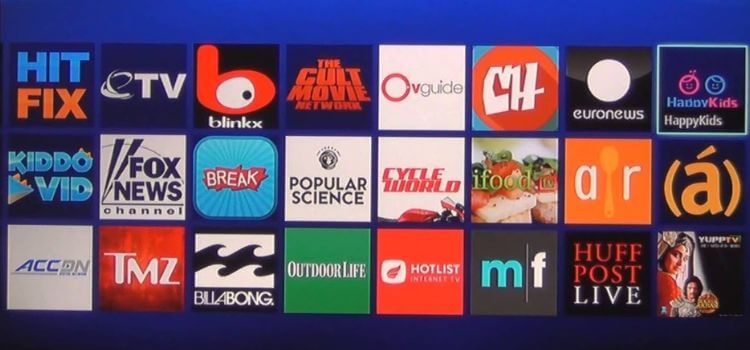
- Download the App: Install one recommended app from your smartphone’s store.
- Connect to Wi-Fi: Ensure your smartphone is connected to the same Wi-Fi network as your Blu-ray player.
- Launch the App: Launch the application and adhere to the on-screen guidance to establish a pairing with your Blu-ray player.
- Control the Player: Use the app to control playback, navigate menus, and adjust settings.
Using a Universal Remote
If you prefer a physical remote, consider purchasing a universal remote. These remotes can control multiple devices, including Blu-ray players. Here’s how to set it up:
- Purchase a Universal Remote: Look for a remote that explicitly states compatibility with Sony Blu-ray players.
- Program the Remote: To program the remote for your Blu-ray player, refer to the instructions that came with it. It typically involves entering a code specific to your device.
- Control Playback: Once programmed, you can use the universal remote to control all functions of your Blu-ray player.
Alternative Solutions
If you find yourself unable to control your Blu-ray player through any of the above methods, consider these alternatives:
A. Connect to a Computer
If you have access to a computer, you can use Blu-ray playback software to watch your movies. Here’s how:
- Connect the Blu-ray Player to the Computer: Connect the player to your TV or computer monitor using an HDMI connection.
- Install Blu-ray Software: Download and install Blu-ray player software on your computer (e.g., VLC Media Player with the necessary codecs).
- Insert the Disc: Place the Blu-ray disc into the player and use the software to play the movie.
B. Rip the Blu-ray to Your Computer
If you cannot play the disc directly, consider ripping it to your computer. It allows you to watch the movie without needing the Blu-ray player. Use reliable software like Leawo Blu-ray Ripper to convert the disc into a digital format. Here’s a brief guide:
- Download Ripping Software: Install a Blu-ray ripping program on your computer.
- Insert the Disc: Place the Blu-ray disc into the player.
- Rip the Movie: Follow the software instructions to rip the movie to your desired format (e.g., MP4, MKV).
- Watch on Your Computer: Once ripped, you can watch the movie on your computer without needing the Blu-ray player.
Conclusion
Using a Sony Blu-ray player without a remote can be challenging, but several effective methods exist to regain control. You can still enjoy your Blu-ray movies without the original remote, whether through physical buttons, a television remote, smartphone apps, or a universal remote. When these methods are not viable, consider connecting your Blu-ray player to a computer or ripping the disc for digital playback. By investigating these possibilities, you may guarantee a flawless watching experience even in the absence of a remote.
FAQs regarding using a Sony Blu-ray player without a remote:

Can I control my Sony Blu-ray player with my TV remote?
Yes, if your TV supports HDMI-CEC (Consumer Electronics Control) and your Blu-ray player is connected via HDMI, you can control the essential functions of the Blu-ray player using your TV remote. Make sure to enable HDMI-CEC in your TV settings for this feature to work.
Are there any smartphone apps that can control my Sony Blu-ray player?
Yes, your Sony Blu-ray player can be controlled by several smartphone apps. The Sony Video & TV SideView app is specifically designed for this purpose. Universal remote apps like AnyMote and ASmart Remote IR can also be used if your smartphone has an IR blaster or is connected to the same Wi-Fi network as the Blu-ray player.
What should I do if my Blu-ray player does not have physical buttons?
If your Blu-ray player lacks physical buttons, you can use a smartphone app or a universal remote to control it without needing the original remote. If these options are unavailable, consider connecting the player to a computer or using a different device to play your Blu-ray discs.
Can I use a universal remote with my Sony Blu-ray player?
You can operate your Sony Blu-ray player with a universal remote control. Make sure to purchase a remote compatible with Blu-ray players and follow the programming instructions provided to set it up for your specific model.
Is it possible to watch Blu-ray movies without a Blu-ray player?
You can watch Blu-ray movies without a Blu-ray player by ripping the disc to your computer. Use Blu-ray ripping software to convert the movie into a digital format (such as MP4 or MKV), which can then be played on your computer or other compatible devices. However, be aware of copyright laws and ensure you have the right to rip the content.
Amazon and the Amazon logo are trademarks of Amazon.com, Inc, or its affiliates.